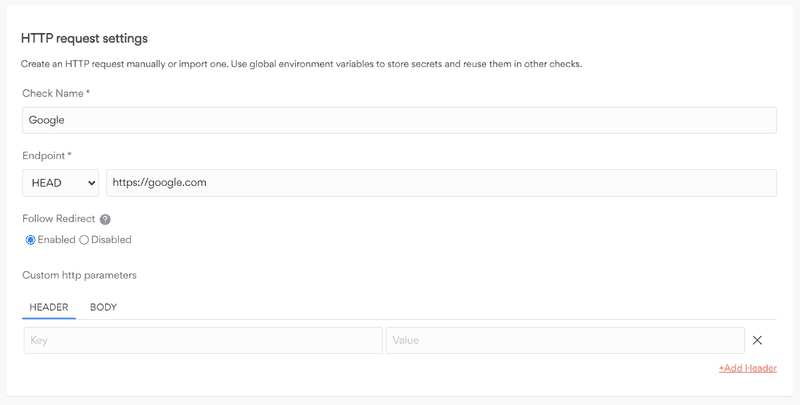Getting started with monitoring
1. Create a monitor
Setting up a monitor takes a few seconds. Head to your odown dashboard and click on the New monitor button. This will redirect you to an advanced form.
To quickly get started, simply:
- Give it a name
- Enter its URL For example, if you want to monitor your marketing website, you could name it Website and add its URL. Then click the save button.
And you're good to go! Once you hit save, your monitor will be pinged every minute from a different region and report its uptime and response times to a detailed graph.
Note: for more advanced settings, read our Create Monitor documentation.
2. Set up alerts
For each monitor created, you will receive failed alerts whenever a service goes down to notify you that something terrible is happening or recovered alerts when an outage ends. You will receive these alerts to all associated alert channels.
You can create unlimited alert channels of different types:
- Emails (yours + team emails ): The one you signed up with and all the users on your team that you invited them.
- SMS: You can set up your phone alerts at your account level.
- Slack channel: You can choose to send failure and recovery alerts to any of your Slack channels at the project level.
- Webhook: You can set up your integrations using our Webhook integration. See doc here.
- Telegram: To integrate with Telegram you will interact with our Telegram bot, @odownBot, See doc here.
- Discord: When you set up your Discord account, you will be able to receive failure and recovery messages for any project on your Discord server/channel, see doc here