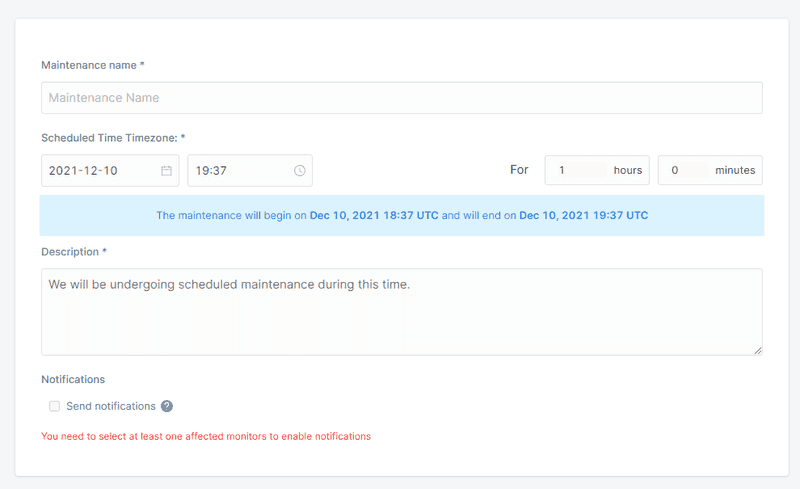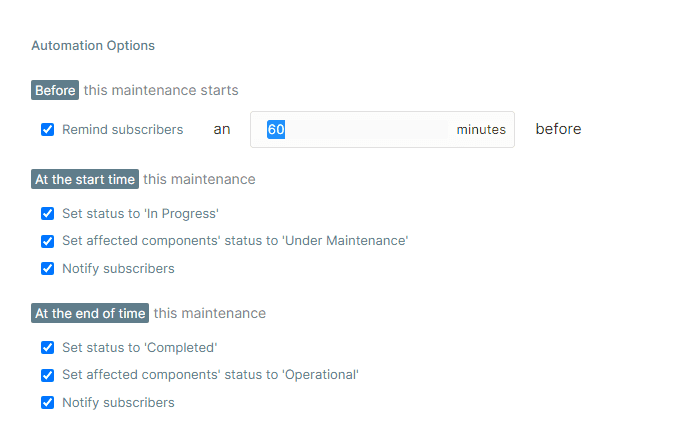Create an schedule maintenance
When you schedule maintenance, you alert readers that you will be unavailable during that time. The information will be added to your status page, and notifications will also be sent to anyone who has chosen to receive them.
To create a new scheduled maintenance:
- Click Maintenances from the left sidebar.
- Fill out required fields including the time/date/duration of the maintenance, affected monitors, and any automation options.
- Click Schedule now.
Maintenance fields
Maintenance is generally handled in the same way as a regular incident. It has a name, a message, and a list of monitors that are affected.
Time and duration
You can let your customers know about the planned maintenance window by setting the start time and duration of the service. You can specify the duration in hours and minutes by typing numerical values into the corresponding fields for hours or minutes.
Maintenance status
Maintenance has four special statuses different than the standard incident statuses. When you schedule maintenance, it will automatically be given the status of "scheduled."
- Scheduled - a default state is given to scheduled maintenance upon creation.
- In progress - the scheduled maintenance is underway.
- Verifying - the scheduled maintenance is complete, but you need to verify that the servers are functioning properly.
- Completed - the scheduled maintenance is completed.
Maintenance notifications and automation
We'll make sure your users are always updated on their status and what is going on before, during, and after your maintenance window. If you want to take more of a hands-off approach to planned maintenance, we can also automatically handle three tasks for you.
Upon creation
You'll have the option to notify subscribers immediately about the newly scheduled maintenance
Remind subscribers
We'll notify subscribers a period (in minutes) before the start of maintenance.
Set status to 'in progress'
During the scheduled maintenance window, we'll change the status of scheduled maintenance from "scheduled" to "in progress". Additional options include...
- Send notifications to email, slack, discord and webhook subscribers
- Automatically set affected components to "under maintenance" when scheduled maintenance begins
Set status to 'completed'
We'll change the status of the scheduled maintenance to "completed" at the end of the maintenance period by moving it from "in progress" to "completed". Note that the maintenance must be in one of these states for this automation to work. Additional options include...
- Send notifications to email, SMS, slack, discord and webhook subscribers
- Automatically set affected components back to "operational" when scheduled maintenance ends
Maintenances cannot be reopened once changed to completed.