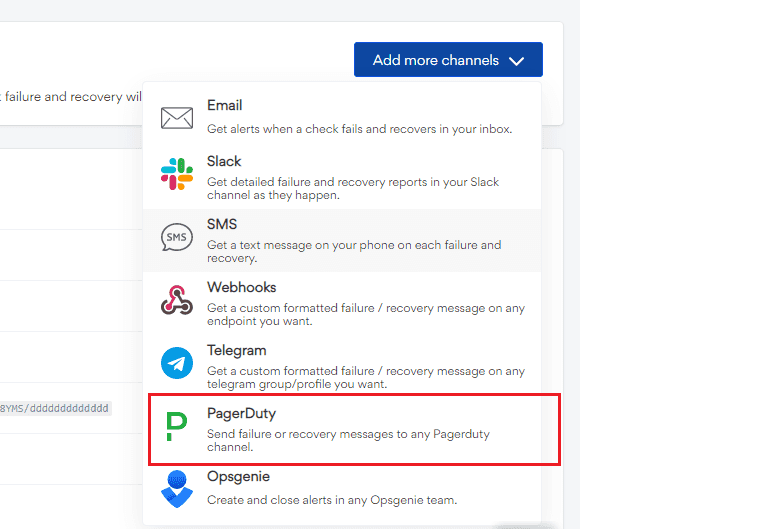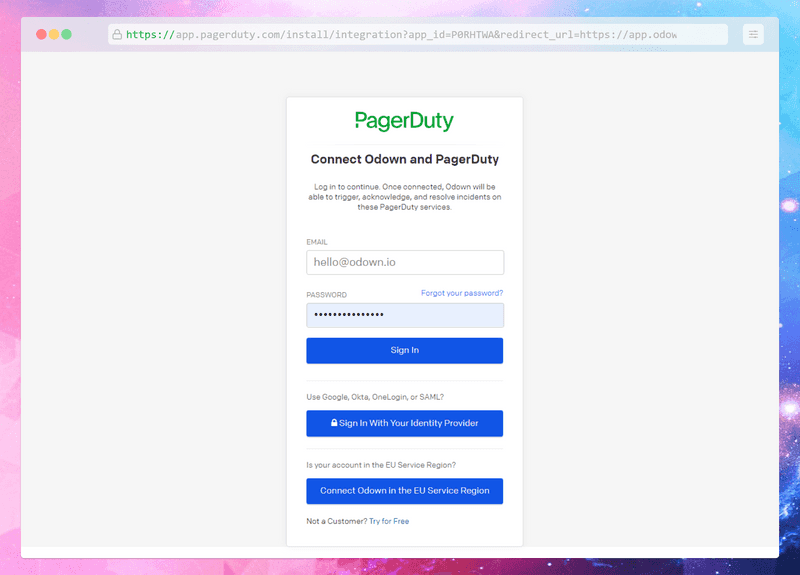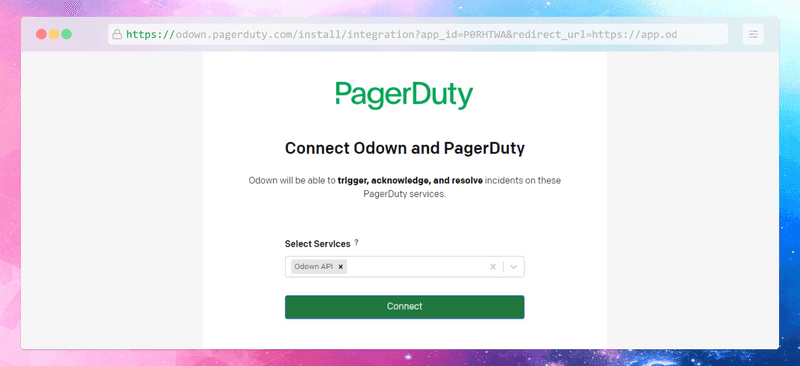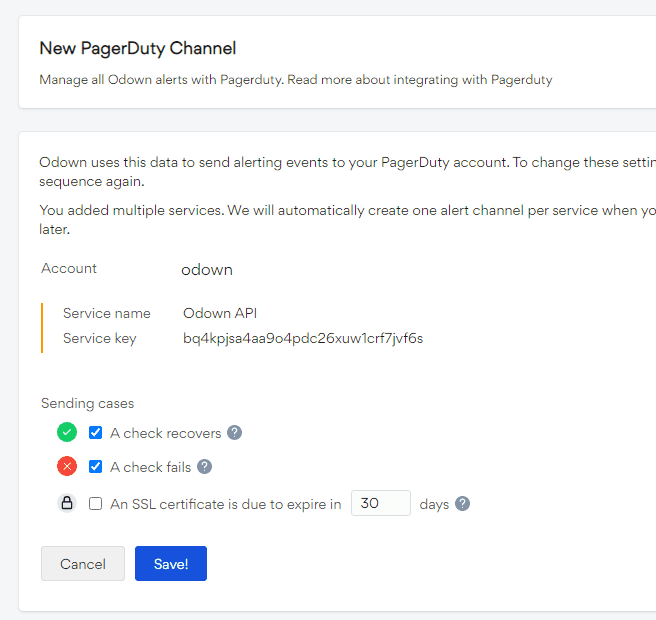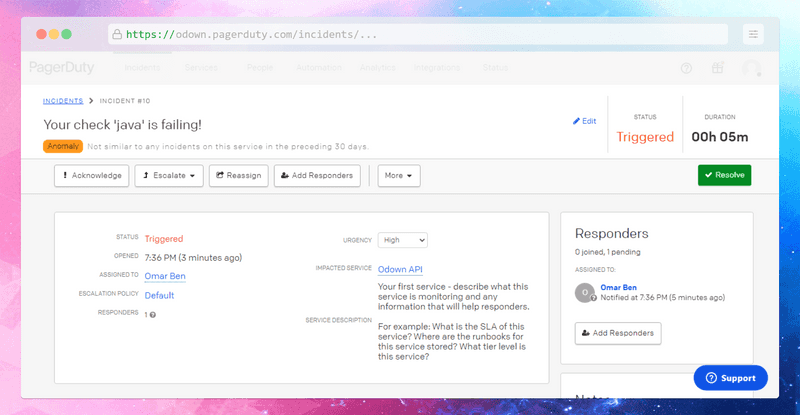PagerDuty
Odown integrates with Pagerduty and can deliver all failure and recovery events to your Pagerduty account. After setting up the integration, Odown will:
- Trigger alerts in Pagerduty when a check fails.
- Resolve alerts when a check recovers.
Setup is as simple as following the three-step Pagerduty connect process. You can add as many Pagerduty channels as you wish.
- Navigate to the alert settings tab on the account screen ,click the Add more channels button and choose PagerDuty option.
- Clicking the Connect Pagerduty button will take you to a Pagerduty Connect screen. Provide your credentials and click Sign In to allow Odown to connect with Pagerduty.
- On the next screen you can hook up Odown to one or more existing services. If you select multiple services, we will create multiple dedicated channels so you have more flexibility of muting, editing and managing the channels. Click Connect to save your settings and redirect you back to Odown. set up Odown pagerduty integration step 3
- Back in Odown, you should see your Pagerduty integration credentials reflected in the alert settings. Don’t forget to hit Save Pagerduty channel.
- Odown will trigger an incident in Pagerduty when checks fail and also mark them as resolved when the checks are passing again.
Support
If you need help with this integration, please contact support@odown.io