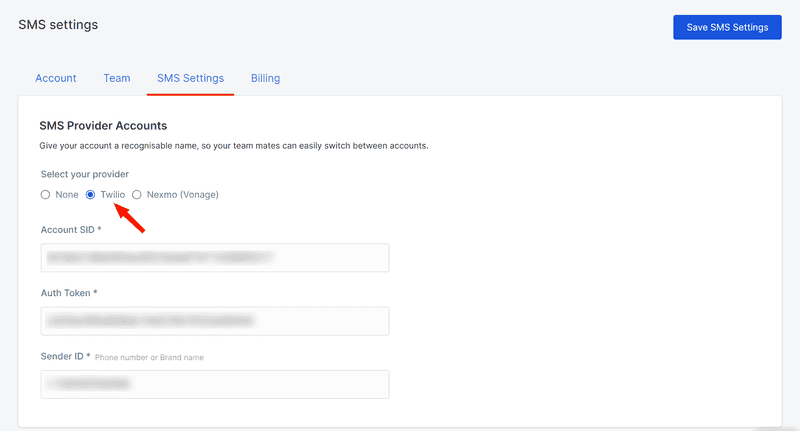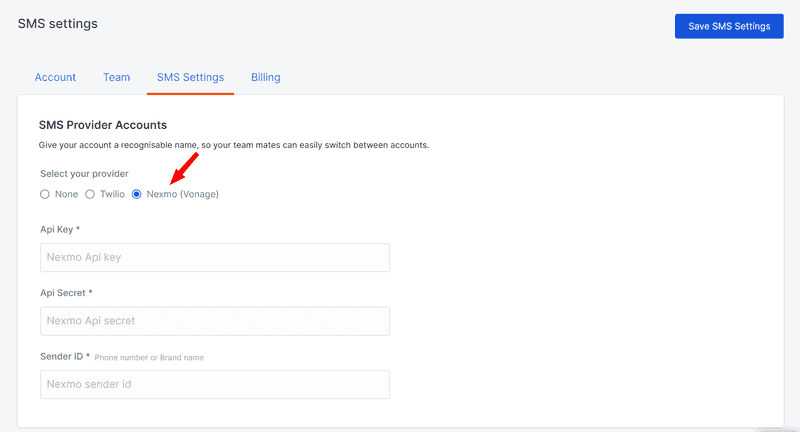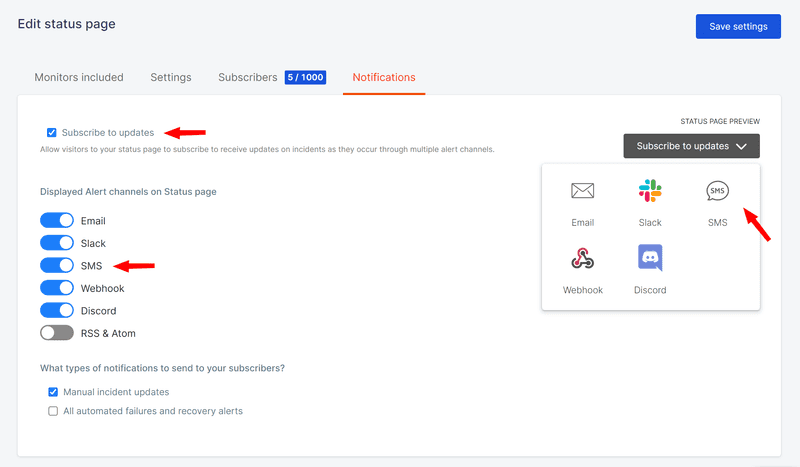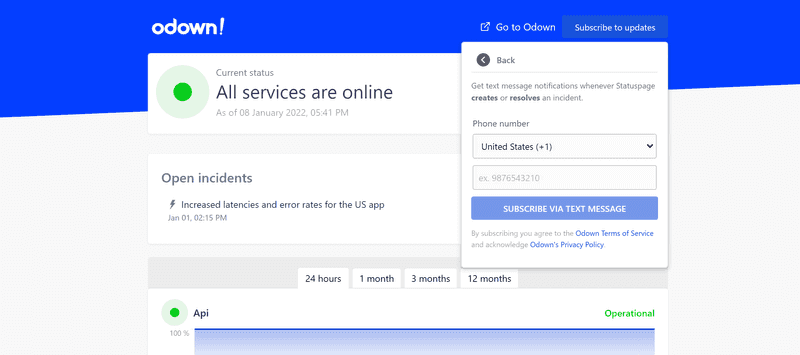Setup SMS notifications for status page subscribers
SMS has been around for many years and is one of the most effective ways to communicate with your status page's subscribers and announce major incidents and updates.
If you want to reach out to your status page's subscribers through SMS, you can directly connect your Twilio or Nexmo (Vonage) account :
Connect Twilio account
- Click Account settings from the left sidebar.
- Click the SMS Settings tab.
- Select Twilio as your SMS provider
- Fill in the authentication information of your own Twilio account
- Click Save SMS settings to save the data
Connect Nexmo (Vonage) account
- Click Account settings from the left sidebar.
- Click the SMS Settings tab.
- Select Nexmo (Vonage) as your SMS provider
- Fill in the authentication information of your own Nexmo account
- Click Save SMS settings to save the data
Activate the SMS notifications on your Status page
Once your Twilio or Nexmo account is connected, you can now follow the steps below for any of your account status pages so that you can activate the SMS notification for status pages subscribers:
- Click Status pages from the left sidebar.
- Select a status page that had already created.
- Click the pen edit icon on the right of the status page row
- Click the Notifications tab.
- In the Displayed Alert channels on Status page section, activate the SMS feature ( make sure that the Subscribe to updates option is checked )
How it will display on status page
When enabled, your status page's visitors will be able to subscribe to status updates through their own number.