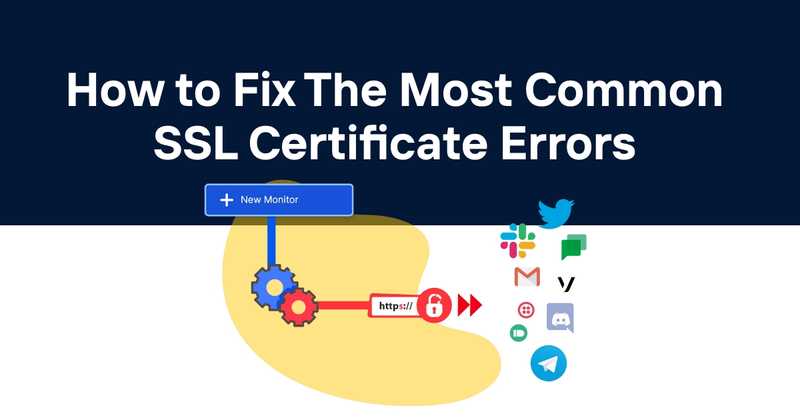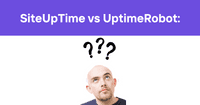Mastering SSL Certificate Errors: A Developer's Guide to Troubleshooting
Introduction
Although SSL is a must for securing web communications, it surely brings its share of headaches whenever anything goes wrong. Being informed on how to locate and resolve SSL certificate-related errors forms part of the development process in constructing secure and dependable web applications. Below is a guide that will help you walk through some of the common SSL certificate errors, their causes, and how you can effectively fix them.
Table of Contents
- Understanding SSL Certificates
- Common SSL Certificate Errors
- Diagnosing SSL Certificate Issues
- Fixing SSL Certificate Errors
- Best Practices for SSL Certificate Management
- SSL Monitoring with Odown
Understanding SSL Certificates
Before pointing out specific mistakes, let me give a closer view of what it is and how an SSL certificate actually works. SSL itself actually stands for Secure Sockets Layer; this, however, is succeeded by TLS-Transport Layer Security. Both of them are protocols that provide secure communication over a computer network. An SSL certificate is a digital document that authenticates the identity of a website and enables encrypted connections.
Key components of an SSL certificate include:
- Subject: The domain name the certificate is issued for
- Issuer: The Certificate Authority (CA) that issued the certificate
- Valid From/To: The certificate's validity period
- Public Key: Used for encryption
- Digital Signature: Ensures the certificate hasn't been tampered with
In other words, an incoming request from the browser to a site checks for validity and trust in an SSL Certificate matching the accessed domain. If any one of those checks fails, then it will show an SSL error in the browser.
Common SSL Certificate Errors
Let's look at the most common SSL certificate errors that a developer faces and their solutions.
SSL Certificate Not Trusted
Error Message: "SSL certificate error: Unable to verify the first certificate" or "This site's security certificate is not trusted"
Cause: This occurs because a browser is not familiar with the Certificate Authority, which issued the SSL certificate. That could be because the CA is not on the browser's list of trusted root certificates or because there are no intermediate certificates.
Solution:
- Ensure your certificate is issued by a trusted CA.
- Install the complete certificate chain, including intermediate certificates.
- If using a private CA, add the root certificate to the client's trust store.
SSL Certificate Expired
Error Message: "SSL certificate has expired" or "The security certificate for this site has expired"
Cause: SSL certificates have a validity period, typically 1-2 years. This error appears when the current date is outside the certificate's valid date range.
Solution:
- Renew the SSL certificate before it expires.
- Install the renewed certificate on your web server.
- Implement automatic renewal for your certificates to prevent future expirations.
SSL Certificate Name Mismatch
Error Message: "The server's hostname does not match the certificate's name" or "SSL certificate error: Domain name mismatch"
Cause: This error occurs when the domain name in the URL doesn't match the Common Name (CN) or Subject Alternative Name (SAN) listed in the SSL certificate.
Solution:
- Ensure the certificate is issued for the correct domain name.
- If using a wildcard certificate, make sure it covers the subdomain you're using.
- Update your DNS records to point to the correct domain if you've recently changed hosting providers.
Self-Signed Certificate
Error Message: "The security certificate is not trusted because it is self-signed" or "The issuer certificate is invalid"
Cause: Self-signed certificates are created by the website owner rather than a trusted CA. Browsers don't trust these certificates by default.
Solution:
- Replace the self-signed certificate with one issued by a trusted CA for production environments.
- For development or internal use, add the self-signed certificate to the trust store of client devices.
- Consider using a service like Let's Encrypt for free, trusted certificates.
Incomplete Certificate Chain
Error Message: "Unable to verify the first certificate" or "The certificate is not trusted because no issuer chain was provided"
Cause: This error occurs when the server doesn't provide the complete chain of certificates, including intermediate certificates, needed to verify the SSL certificate's authenticity.
Solution:
- Obtain the full certificate chain from your CA.
- Install all intermediate certificates on your web server.
- Verify the certificate chain using online SSL checker tools.
SSL Protocol Error
Error Message: "SSL protocol error" or "A secure connection cannot be established because the protocol version is not supported"
Cause: This error can occur due to mismatched SSL/TLS protocol versions between the client and server, or when using outdated, insecure protocols.
Solution:
- Update your server to support modern TLS versions (1.2 and 1.3).
- Disable older, insecure protocols like SSL 3.0 and TLS 1.0.
- Configure your server to prioritize stronger cipher suites.
Revoked SSL Certificate
Error Message: "The server's security certificate has been revoked" or "This certificate has been revoked"
Cause: A Certificate Authority may revoke a certificate if it was mistakenly issued, compromised, or no longer meets the CA's standards.
Solution:
- Check the certificate's status using Online Certificate Status Protocol (OCSP) or Certificate Revocation Lists (CRLs).
- If revoked, obtain a new certificate from your CA.
- Implement proper security measures to protect your private keys and prevent future revocations.
Diagnosing SSL Certificate Issues
When troubleshooting SSL certificate errors, it's crucial to have the right tools and techniques at your disposal. Here are some effective methods for diagnosing SSL issues:
-
Browser Developer Tools: Most modern browsers include developer tools that provide detailed information about SSL/TLS connections. Look for the "Security" tab to view certificate details and any errors.
-
OpenSSL Command-Line Tool: Use OpenSSL to test SSL connections and view certificate information. For example:
-
Online SSL Checkers: Websites like SSL Labs and DigiCert SSL Checker offer comprehensive SSL/TLS analysis for your domain.
-
Certificate Transparency Logs: Search CT logs to verify certificate issuance and check for potential misuse.
-
Wireshark: For more advanced troubleshooting, use Wireshark to capture and analyze SSL/TLS handshakes.
Fixing SSL Certificate Errors
Once you've identified the specific SSL error, follow these general steps to resolve the issue:
-
Obtain a Valid Certificate: Ensure you have a certificate from a trusted CA that matches your domain name and is within its validity period.
-
Install the Complete Certificate Chain: Include all intermediate certificates provided by your CA when installing the certificate on your web server.
-
Configure Server Settings: Properly configure your web server to use the correct certificate files and modern TLS protocols.
-
Update DNS Records: Ensure your DNS records point to the correct server IP address.
-
Verify Configuration: After making changes, use SSL checker tools to verify that the certificate is correctly installed and trusted.
-
Implement HSTS: Consider implementing HTTP Strict Transport Security (HSTS) to enforce HTTPS connections.
-
Monitor Certificate Expiration: Set up alerts for upcoming certificate expirations to avoid unexpected errors.
Best Practices for SSL Certificate Management
To minimize SSL certificate errors and maintain a secure web environment, follow these best practices:
-
Use Automation: Implement automated certificate renewal and deployment processes to reduce human error and ensure timely updates.
-
Centralize Certificate Management: Use a centralized system to track all SSL certificates across your organization, including expiration dates and renewal status.
-
Implement Strong Private Key Security: Protect private keys with proper access controls and consider using Hardware Security Modules (HSMs) for critical applications.
-
Regular Audits: Conduct periodic audits of your SSL/TLS configurations to ensure compliance with best practices and security standards.
-
Stay Informed: Keep up-to-date with the latest SSL/TLS vulnerabilities and industry standards to maintain a strong security posture.
-
Use Modern Protocols: Always use the latest stable versions of TLS (currently 1.2 and 1.3) and disable older, insecure protocols.
-
Implement Certificate Pinning: For mobile apps or critical systems, consider implementing certificate pinning to prevent man-in-the-middle attacks.
-
Monitor Certificate Transparency Logs: Regularly check CT logs to detect unauthorized certificate issuance for your domains.
SSL Monitoring with Odown
It should go without saying that a developer should be able to identify and manually troubleshoot SSL certificate errors. Proactive monitoring of sites would prevent a lot of problems-more where Odown might actually come in. Odown is an all-in-one website uptime and performance monitoring tool, richly featured with powerful resources for SSL certificate monitoring. With it, you will be able to:
-
Early Warnings: Know if your SSL certificates are close to their renewal date well in advance.
-
Detect Configuration Issues: Odown checks a host of SSL misconfiguration and warns you about possible security issues.
-
Multi-Domain Monitoring: All your websites and applications will have their SSL certificates monitored from the same dashboard.
-
Certificate Validity Check: Odown will periodically check whether your SSL certificates are valid, trusted, and correctly installed.
-
DVR of certificate changes: notification, if your SSL certificate is changed unexpectedly - a good indication for an account breech.
-
Historical Data: Pull some history about SSL certificates to understand the changes in time and observe the pattern.
-
DevOps Tools Integration: Odown provides integration with popular DevOps tools, hence the coverage of SSL monitoring within your existing workflow.
While the SSL is being monitored via Odown, the down events and security issues regarding SSLs would be reduced to the barest minimum. You can now focus on creating and improving your applications with full confidence that your SSLs are constantly monitored and verified.
Taking everything into consideration, SSL certificate errors remain some of the most significant things a developer has to know today in the security-conscious web. Know the common errors, pursue best practices, and employ tools at your disposal-like Odown-for proactive monitoring. The resultant effect is that your web application remains trusted and accessible to users. Remember, proper management of the SSL infrastructure does not really keep errors away but builds trust with your users through protection.